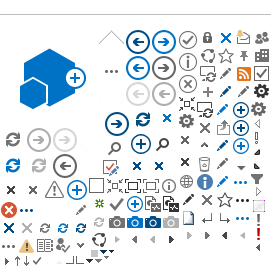Page Content
3D Printing Gains Popularity in the Classroom
Information provided by Trish Roffey and Nicole Lakusta of the ATA’s Educational Technology Council (ETCATA)
3D printing is a powerful addition to any educational environment. Whether you’re bringing history or literature to life or engaging students in STEAM, 3D printing is one of the most active prototyping-to-creation opportunities for young learners. It’s known as “additive manufacturing,” where successive layers of material are laid down on top of each other in a cumulative process. 3D printing is an excellent resource to help students develop their proficiency in numeracy, communication, collaboration, problem solving and numerous other curriculum competencies.
Although 3D printing is now three decades old, it really has only just entered into the classroom in the last decade thanks to more affordable equipment and supplies.
Dive into 3D printing with a simple project
To get started with 3D printing, learners will first need to develop their ability to virtually manipulate and combine shapes in a three-dimensional world. Though there are several great programs to get your class started, tinkercad.com offers a fantastic (and free) place to start.
Students begin by adding, subtracting and altering basic shapes like cubes, cones and spheres on a 3D grid. The interface is quite user friendly and easily accessible to learners of all ages. One of the benefits of this learning phase is that it allows students to freely create without the need to print. Teachers can have their students create several project exercises before ever having to fire up the printer.
This simple yet rewarding project will allow students to create and print their name using the tinkercad.com website.
Open the Tinkercad website.
Select “Create a New Design.” A blank work plane should appear.
Select your letters.
On the right-hand side of your screen, you will see a panel with various shapes. Change from the “Basic Shapes” menu to the “Text and Numbers” menu.
Compose your nameplate.
Select and drag the letters you wish to use onto the grid.
Align your letters.
Left click your mouse and drag a box to encompass the entire name. Click the “Align” icon in the upper right corner of the work plane. Several lines with black dots will appear. Click on the dot connected to the bottom horizontal line.
Overlap the letters.
Click on the second letter of your name and using the arrow keys, nudge the selected letter closer to the first until they slightly overlap. Repeat for each of the remaining letters.
Group the letters.
Select your entire name once again and click the “Group” button in the upper right corner of the work plane.
Congratulations! You’ve just created your first 3D project. It’s now ready to download (export) and send to your 3D printer.